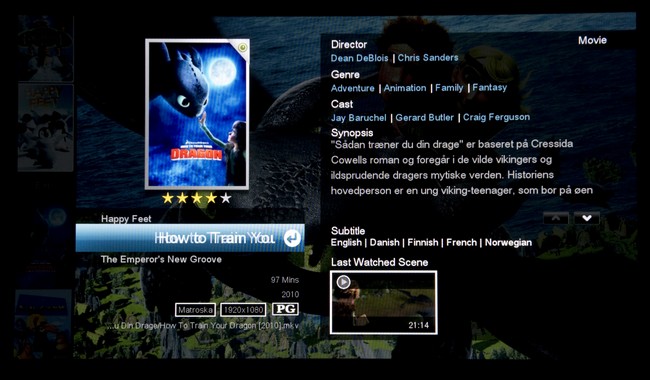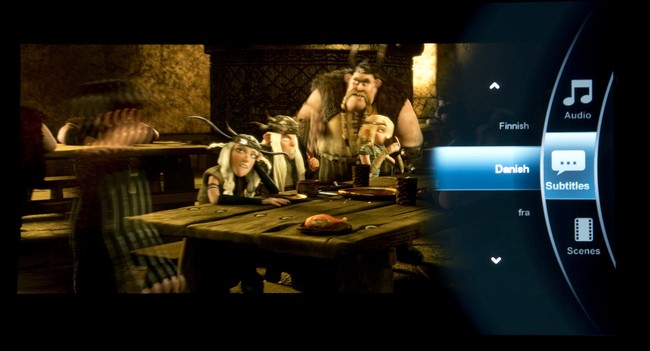Review: Popcorn Hour A-400
First impressions - Test tools - Power consumption - User interface - NMJ on A-400 - Tablet control - Media playback - Bugs & tips - Conclusion - Debate
Last year we reviewed the smaller Popbox V8 media player from Syabas and this time we have had a go at the latest model - the Popcorn Hour A400. This model replaces the A300 and has been upgraded with 3D playback, a new interface and a bunch of new features that should sweeten the life of the user. As with the A300 the A400 also offers the possibility to install an internal HDD for storage of local media.
Subscribe to our Newsletter, RSS or twitter to receive notice when new reviews are online.
HDMI Optical output Internal storage (3.5" or 2.5" HDD)
Ethernet
1000 Mbit/s
USB
2 USB 2.0
1 e-SATAComponent output Analogue sound output Size (HxWxD): 5,6 cm x 18.2 cm x 15,8 cm Weight 1.3 kg In the box IR remote
Batteries
AV cable
HDMI cable
Power supply
For a detailed list of supported file formats please refer to the supplier homepage: Popcorn Hour A400.Price and retailer:
| US retailer | UK retailer |
 |
First impressions
When unboxing the Popcorn Hour A400 you immediately notice the weight. The 1.3 kg battle weight is largely due to the massive cooling ribs running along the bottom of the player ensuring silent operation. The chassis is made from black metal and it feels very sturdy. Unfortunately the power supply isn’t built in - probably due to the passive cooling - so you need to find room for quite a bulky one of its kind, which is a shame when the player looks so stylish to begin with.The front side is rid of ugly USB connections or other clutter - only the on and off indicator as well as the IR window is visible.
On the side you will find the slot for inserting either a 3.5” or a 2.5” HDD for storing your media locally.
Around back you will find the usual USB, LAN, HDMI, component and composite, and e-SATA connections along with a variety of analogue and digital sound connections. This makes it possible to hook up the A400 to your sound system and use it as a music player, but we’ll get back to that later - because the A400 does have a trick up it’s sleeve.
The remote is backlit and sits comfortably in your hand. The navigation wheel is where it should be, but the layout of the remaining buttons never really grew on us. The remote for the Popbox V8 was much better in this regard. Whether you like grey plastic or not is a matter of taste, but to us it seemed a bit tacky. It could do with a little more weight too to increase the quality feel.

The remote is backlit but somewhat of a mess when it comes to layout.
Test tools
The PCH A400 has been tested on a Pioneer LX5090 connected through HDMI. All media files have been stored on a NAS and file access is achieved through NFS and SMB services through a 1 Gbit/s ethernet connection. For test material a variety of files of varying bitrate, length and container have been used. We have performed any conversion between file formats ourselves to have maximum control of the content. We have used both internal subtitles and external SRT ones to test the subtitle capabilities.The box has been updated with firmware version 05-01-130118-24-POP-422-000 dated January 18th.
As we didn’t have any 3D-TV on our test bench alongside the A400 we didn’t have the possibility to try out 3D functionality of the player.
Power consumption
The A400 doesn’t go into a complete standby unless you actively use a combination of buttons on the remote when turning it off. This leads to a fairly high standby consumption. | |
| Instant standby | 4.9 W |
| In use(during playback) | 7 W |
The A400 will consume about 7 W during playback and about 5 W during standby. Power consumption during playback is very acceptable, but the lack of making the player go into a complete standby automatically makes the standby consumption a bit on the high side.
User interface
The user interface is identical to the one on the Popbox V8, which is both good and bad. Good for the ones upgrading from other Popcorn Hour products and who liked the layout, and bad for the rest of us who are less fond of “Windows Explorer” interfaces. Most of our comments about the interface will be the same as the ones for the Popbox V8 review.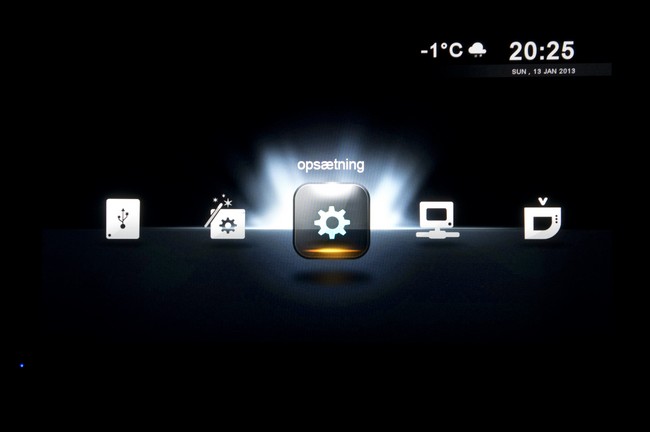
The main menu is identical to the Popbox V8.
One difference though, is the lack of “Webapps” which we can only applause because they really sucked and made the App-marked a bit fragmented on the Popbox.
When navigating folders on e.g. a network drive or the built in HDD you can call up two different menus by pressing either the left or right navigation key. On the left menu you will find shortcuts to the built in jukebox (NMJ), filtering of media files etc. and on the right menu you will find file handling shortcuts such as renaming and copying. The general setup menu can always be opened as an overlay from which all settings can be adjusted.
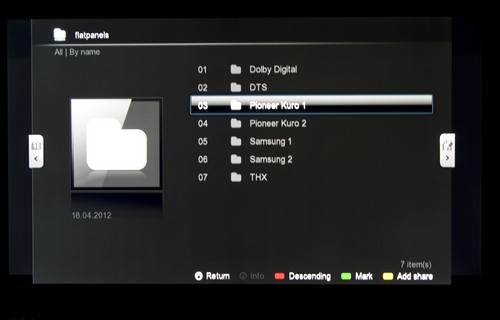
The overall user interface is identical to the Popbox V8
Browsing through your movies the A-400 offers the possibility to download information about your titles on the fly, but in order for this to work at its best your movies should be arranged without any sub-folder structure (or as BDMV). By hitting the "Info"-button a movie sheet is displayed where information (synopsis, cast, ratings, facts and much more) about the movie is fetched from an online library. Keep in mind though that as things are downloaded this part of the interface also seems a bit slow. Fortunately, things can be sped along by choosing to save the information to the folder in which the movie is stored. Subtitles can also be downloaded at the same time if these are available for your specific movie. You can download information about the film director, cast and lots more and the many layers of deep information is a nice addition.
If you want movie covers shown on your movies you must save e.g. a JPG image with a name identical to your movie in the same folder. This also means that your movie library quickly becomes somewhat messy as movie files and cover art is mixed together. Using the filtering from the left side menu becomes a must for movie browsing.
Accessing files placed on a NAS can be done through different protocols such as Samba, NFS, UPnP, HTTP or DLNA. The setup requires a bit of technical know-how, but thankfully Syabas has added an on-screen QWERTY keyboard for entering information, which in my opinion eases the task of entering network addresses, usernames, and passwords. Once a network share has been added it is easy to gain swift access to folders within and navigating is as fast as browsing through local media and browsing through the interface in general - which isn’t impressive to begin with.
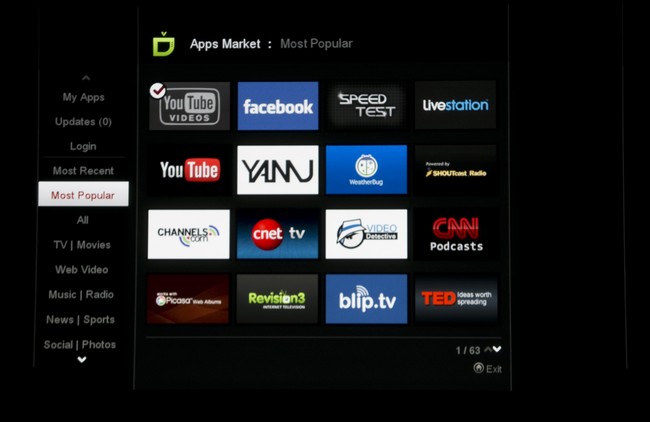
The App marked on the A400 is nothing to get excited about.
The accompanying app marked contains 60 apps (at least in our region), such as Youtube, Picasa, Facebook, Twitter, Flickr, and a number of free web streaming services. In addition you will find multiple news readers, radio applications, and few games. The number of apps might be a tad on the low side if you ever visited Google Play or the App Store but in general they work as you might expect. Unfortunately the video quality of the available streaming services is very poor and not really suitable for large screen viewing (most are merely 360p resolution). There was no option of switching to e.g. HD quality on Youtube.
You won’t find Netflix, HBO or Hulu in there either, which seems as somewhat of a bad call these days. When focusing on media playback it seems odd to leave out the vastly popular on-demand services that might even have pulled in customers who don’t care about ripping movies to a hard drive.
Our users have commented that the driver used for the NTFS file system of the internal HDD is limited in its bandwidth, so you should format the disc as EXT3 to benefit from the 1 Gbit Ethernet connection.
NMJ - Networked Media Jukebox
Popcorn Hour makes use of a built-in jukebox called NMJ for a more stylish preview of video, music, and images. This jukebox can be accessed from the file browser in the left menu and the box automatically assigns a separate jukebox for each network share you choose to create. So consider if you really want to do that as it means you have to jump from one jukebox to another during navigation. We recommend that you place all our media files on the same share for the simplest implementation of NMJ.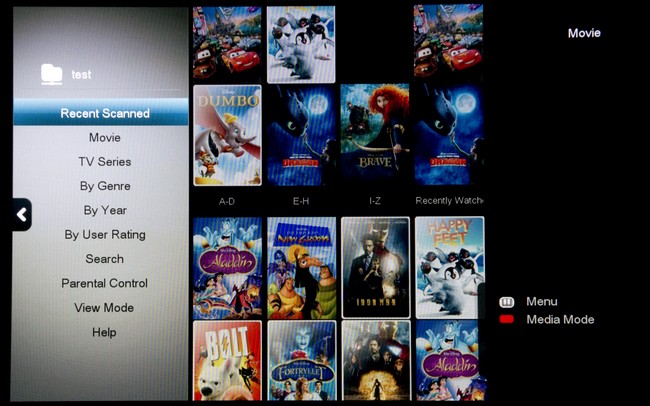
The NMJ interface on A400 offers a pleasant way of browsing through movies, music and pictures
One bug – or at least nuisance – is that NMJ’s jukebox per default tries to store the database information in the top-level network folder, which means your network drive if you use a network drive. This makes updating very slow as all data has to be collected from the network and not a local USB stick or the internal hard drive. To avoid this you can erase the write permission to the network drives but we would rather have an option to avoid this, and select the location of the database, through the menus.
The update step is quite straightforward besides that. Everything is controlled from the user interface on the box and you don’t need a PC (you need that on the Dune players). Covers, movie information and so on is automatically collected from the internet and if you don’t like what you see you can always change things via the remote. You can also choose to exclude folders if you don’t want all content to show up in the jukebox.
Shortly after we ran into yet another issue. NMJ doesn’t support the BDMV folder structure used on Blu-rays. This basically means that you cannot store a Blu-ray movie in the BDMV format. Instead you have to store it as either MKV or ISO but the latter gave us entirely new headaches. It is weird that BDMV isn’t supported as it is recognized in the file system without issues and you can also start playback by a manual action. One possible solution is to move the M2TS file into the root folder but it is a hassle and again we end up trying to work around the shortcomings in Popcorn Hour just to make basic features work.
We also missed the option to add a direct link to NMJ on the home screen instead of having to navigate through the file browser to activate NMJ for the specific share. Again; not exactly a user friendly approach. We managed to modify some of the links on the home screen but NMJ couldn’t be added so it didn’t help much.
Syabas has uploaded a demonstration video of NMJ with a quite big content library so we have included it to give you a sense of how the navigation works.
Control NMJ with a tablet
NMJ has been expanded many times and one of the latest updates has included an app for tablets (iOS and Android) that allows you to browse through the NMJ jukebox and select content directly from the tablet screen. This is not exclusive for A400 as it also works with NMJ version 2. This tablet integration is convenient during daily use and is also a lot more user friendly than browsing with a remote.But obviously, you are still limited by the fact that you have to create a jukebox for each network share so when you power up the tablet app you have to select which share you want. This is simply a bit too nerdy for non-technical members of a household as you are presented with different network IPs that you have to select from. Come on, just give us one unified jukebox and let us decide how it filters content.

The NMJ app on an iPad. The movie section.
The graphical interface is not fully optimized for the Retina iPad so some covers and the rating stars look a bit grainy. We hope that it will be updated in the near future as it is clear that it was built during the non-iPad years. The app doesn’t allow us to modify movie details either. This has to be done from the actual box.

The NMJ app on an iPad. Movie information.
At the top you can find the Play button and the app can also replicate the physical remote with the same button layout on the touch screen (so you don’t have to switch between the two). This allows you to select audio and subtitles, for example.
Besides the NMJ app, Popcorn Hour also has a dedicated remote app that has the same remote layout and features but without the actual NMJ interface. This comes in handy on smartphones where the NMJ interface is not yet supported.
Media playback
We tested compatibility with a range of formats, including BDMV (Blu-ray Lite), MKV, ISO, M4V, AVI, and MPEG. We didn’t experience widespread issues and all of the formats were recognized and started playing. However, we did experience heavy buffering issues with the BD ISO format. When we started to browse user forums we noticed that this seems to be a general problem for the A400 and the BD IOS format (2D and 3D) when a network drive is used as source. We could have wished that video formats would load up faster on the box but on the other hand we experienced no problems when it finally started for any of the different frame rates you expect (23.976 Hz / 24 Hz / 50/60 Hz).A400 uses a chip from the latest generation of processors from Sigma that includes a video processor called VXP. It doesn’t change much for you if you primarily watch Full HD movies without de-interlacing and upscaling (that are some of the named improvements) but Sigma says that it also has ”contrast enhancement”. The problem? That is a bad thing (or should be) in any movie enthusiast’s vocabulary as it destroys the gamma curve of any video signal. So forget about that and deactivate it in the menu. We hope they didn’t put money into developing that feature. We also had a hard time spotting the actual benefits of the new de-interlacing and upscaling ”improvements” and we would rather have liked a ”direct output” mode where the source material is through-putted without any enhancements. But on the other hand, on a stand-alone player it is always nice to see further improvements for SD content as you still might have something stored on your discs.

Movie playback on A400. The graphical user interface is pretty
The box supports external subtitle files and it also offers the option to select the default audio and subtitle language – but it doesn’t work. The last audio option is always automatically selected regardless of your choice so if you for example rip Blu-rays with a commentary audio track you will always have this one selected for you as it is always the last one on a disc. When it comes to subtitles we experienced no problems with the automatic selection feature but for some movies it was a struggle to just have the subtitles embedded. None of these issues were present on the Dune box that we could compare with during the review period.
Another weird observation we made was that even though the remote control has dedicated subtitle and audio buttons, and even though the box received the commands when pressed, nothing happened. Nothing was changed. You have to go through the BD menu and select audio and subtitles.
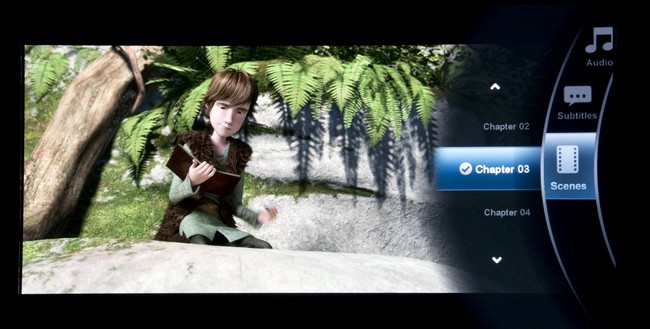
The menu system during movie playback where audio and subtitles can be selected
Syncronization of audio and subtitles can be adjusted during playback but it will not be stored for future sessions. We had no problems with most formats except .SRT subtitle files. We did not experience the same problem with hardcoded PGS subtitles on A400 as on the Popbox V8.
We experienced major issues with DTS-HD audio when it had to be downmixed into two channels. In several instances the audio literally crashed with an audio spasm that could knock you out even when you were prepared after several tries.
Music is accessible via the user interface but when you jump to NMJ it starts to make a lot more sense. Via your tablet you can select music and have it play on your living room speakers (if they are connected) without having to turn on the TV. One thing we hope for is that smartphone support will be implemented soon.
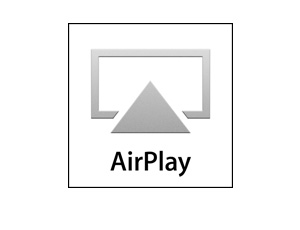
A400 supports Airplay
Another music feature is the built-in Airplay support. Say you have music stored on your iPod or another Apple product then you can stram it wirelessly to the Popcorn Hour box via Airplay. You can even use screen mirroring even though Popcorn Hour doesn’t advertise it. This feature alone can help justify the high price for some Apple users, we are sure.
And the Airplay integration works pretty well – without being as smooth and fast as the actual Apple TV box. Sometimes we experienced that the link between the Apple device and the box dropped when trying to for example push YouTube content over to the A400. This was not a big problem, however, as we could just stop the YouTube stream on the A400 via the remote instead.
Bugs & some tips
On the Popbox V8 we had to dedicate an entire section to description of bugs. Even though A400 has a lot fewer critical bugs compared to V8 it still leaves room for improvement and we need to offers some head-ups before you decide to jump ahead.During our review 10 (!) software updates came out. Some days we saw more than one software update released. It is obviously always nice to see dedicated programmers but it is also worrying to have so many bugs in a released product. You can’t help to feel like a beta tester when you sit with a product that has to be updated more than once on some days.
The problem with the DTS-HD downmixing and the missing subtitles were quite the pain. You can most likely get around it by downmixing to 5.1 instead and by downloading subtitles yourself but again we end up in a scenario where you have to adapt to a box’s shortcomings.
We didn’t experience quite as many crashes on the A400 as on the Popbox V8 but while using NMJ we could easily force it to crash and restart – if we wanted to. So don’t go crazy and press all the buttons when you get impatient. It will only lead to more suffering.
Conclusion
Popcorn Hour A400 is the latest player from Syabas and it offers exciting new features such as the built-in jukebox for movies, music and images, 3D support, tablet controls, an App Store, and Airplay streaming from Apple devices.A400 is also a player for your local media content library and it can store a 3 TB hard drive if you don’t want to use a network hard drive. The built-in jukebox is simple in use and when combined with a tablet you have a pretty good setup for your entire family. You can even do it without ever having to touch the old-school infrared remote again, and the tablet allows you to start music without having to turn on the TV for a navigation interface. The entire interface is moved to the tablet screen – and that is a good thing.
However, first and foremost we miss access to popular streaming services from Netflix, HBO, Hulu Plus and so forth. The online app store has a pretty disappointing selection of apps and the apps that are available are slow or just old.
We also experienced some issues with subtitles and audio, and the massive stream of software updates tells us that Syabas has a lot to take care of before we can consider this a fully-baked bread. We simply experienced too many bugs and shortcoming during the review. The A-400 surely has potential but if we were in charge we would probably wait 3-6 months before releasing the product to the public. Software updates are nice if they add new features but not if they are released only to fix an endless batch of bugs.
Price and retailer:
| US retailer | UK retailer |
 |
Features is an evaluation of the built-in functionality and how useful it is, as well as build quality
User experience is an evaluation of user friendliness and the general use of the box, including the remote control
Total score weighted as: 40% Apps, 30% Features, 30% User experience.
All scores are calculated based on a moving maximum target, defined by what we currently consider the best on market. It is then presented as a percentage. This means that a score will fall over time as new and better media boxes set new standards. This allows you to compare scores across years. A score of 100% in a given category means that it is consider the best available media box in this category to date.
Robust cabinet
Pretty interface
Support for most file formats
NMJ on tablet
App market
Limited Airplay
Unstable
Slow
Big power brick
Bugs with subtitles and DTS HD
App selection
Problems with ISO