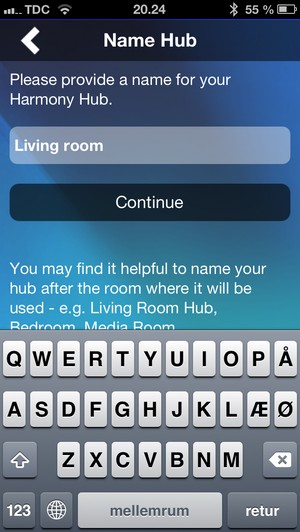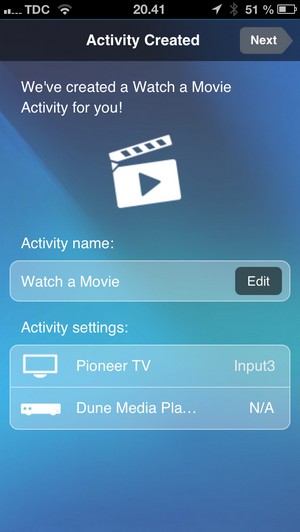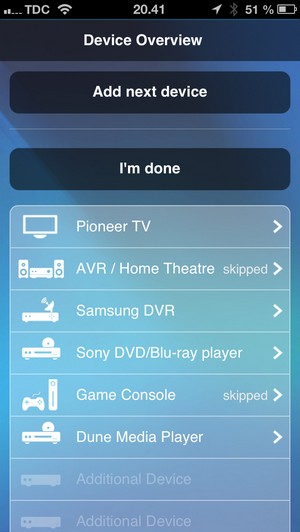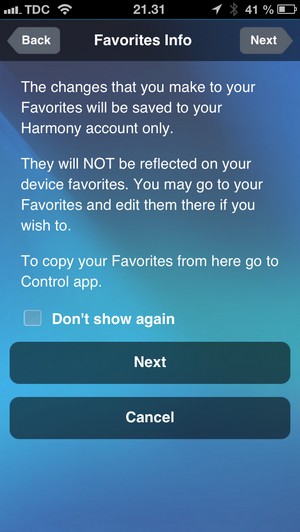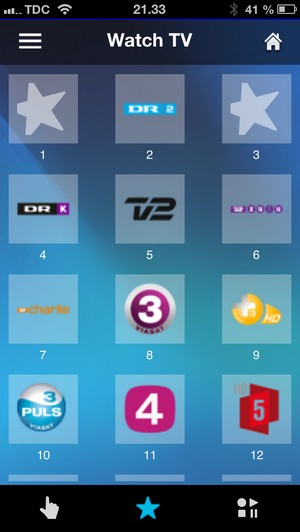Review: Logitech Harmony Smart Control
TABLE OF CONTENTS Introduction - First impressions - Setup - Daily use - Conclusion - Debate
We reviewed the Logitech Harmony Touch not too long ago, which is Logitech’s semi-touch-based remote control. This time we will take a look at their Harmony Smart Control, which takes the full step (almost) to being touch-based. Just like the Harmony Touch, the Smart Control is a universal remote that seeks to replace the jumble of existing remotes in modern homes. It aims to do that by turning your smartphone into the TV zapper.
The Harmony Smart Control is available in two versions:
1. Harmony Smart Control
2. Harmony Smart Control Ultimate
We review the former. The latter is basically the same system just with a more advanced physical remote similar to the Harmony Touch, which can be integrate into the system if you own the stand-alone version.
Subscribe to our Newsletter, RSS, Facebook or twitter to receive notice when new reviews are online.Price and retailer:
| US retailer | UK retailer |
 |
Our first impressions
The Smart Control is different than classic Logitech devices. Traditionally, Logitech would integrate everything into a universal remote, but with Smart Control all the intelligent features are controlled from the Harmony Hub, which is basically a wireless device that can transmit signals.Logitech has also included an IR blaster to control devices that are hidden, for example in furniture. It has to be connected via cable to the Harmony Hub that supports up to two IR blasters.
In addition to the Harmony Hub, Logitech has included a very basic and simple remote control that can talk with the Hub via RF. The remote basically sends a RF signal to the hub that translates the signal to whatever is needed to control your devices – more on that in a minute.
The physical remote is fairly similar to the Harmony Touch in finish, but does not have the touch display of the Harmony Touch, which on the other hand means that it only requires a very modest battery. It actually runs on a CR2032 button cell battery with a rated life span of 1 year - hurray, the charger is gone! Another positive is that the media buttons have been moved further down, which feels more natural compared to the Touch version.

The physical remote is simpler than the Harmony Touch, but leaves a great first impression
The remote sits well in the hand, and although it is a bit too light it still has a good finish and a high quality feel to it, compared to virtually anything that you might have tried from other manufacturers. The button layout is logical, and the buttons provide pleasant click feedback when pressed. And because it connects to the Hub via RF you can point it in any direction, you don’t have to point it directly at the Hub – in fact you don’t even have to be in the same room.
Existing Logitech users might have noticed that the remote only has three dedicated “activity buttons” at the top, which suggest that you can only program three use cases, such as “Watch TV”, “Watch DVD” and “Listen to Radio”. However, there’s a twist, because each button can be assigned with a short click and a long click, so you actually have six activity scenarios. The buttons are not backlit, so you might prefer the Ultimate version of the Smart Control bundle if that is an essential feature to you.
If you want to utilize Logitech’s Smart Control to the fullest you will need to use your smartphone. At the moment only iOS and Android are supported through an app from Logitech, and only smartphones. You can also use the app on tablets, but it has not been optimized for the larger screens. The app also requires that the Hub is connected to your home WiFi.
Logitech has made a quick demonstration video of how the Hub, remote and apps work.
Setup
As with the Touch setup is an essential part of the experience so we will dedicate this section to the setup process. This is the most time-consuming phase, but also the most rewarding if you get it right.In the past you had to connect the Logitech Harmony to a computer and sync all the necessary codes, but the Smart Control is 100 % web based or smartphone based (but you can still connect it via USB).
The Harmony Hub has a built-in IR blaster that can emit IR signals (and many other signals), so you don’t need the extra external IR blaster if all your devices are within reach and not hidden behind covers. On the other hand you can also hide the Hub and just place the external IR blaster close to your devices – or combine them. It depends on your preference, and how you have arranged your devices. You can also add a second IR blaster if you want. And if you don’t want the IR blaster in your living room you can buy small diode that you can tape directly on the front of your devices (on top of the IR receiver). These often come with three diodes on one cable.
While installing the Smart Control you are guided through the configuration of the activities that will control your devices. You need to select which devices you want to have activated while watching TV. In our test setup we had several different devices linked to different activities, including a TV set-top box, a media streamer box, a Blu-ray player, and an infrared-based light dimming system.
We programmed the “Watch TV” activity to turn on the TV set-top box and the TV, and made the TV switch to HDMI port 4. When watching movies we wanted the Smart Control to turn on the Dune media player and have the TV switch to HDMI 1. After programming each activity you can test to see if they work as intended. It is possible to adjust timing of the commands, for example if the TV needs a few more seconds before receiving the HDMI switch signal. This is easily done via the smartphone app or via myharmony.com.
You add a total of 8 devices, so there is an upper limit. However, the app is not limited to the same 6 activities as the remote control, so you can supplement the remote with the app. Say you wanted to have many different app launchers (Netflix, Hulu, YouTube) on your smartphone, but let the remote control things such as Blu-ray watching and TV watching; that is possible.
We had hoped that the smartphone app would allow us to freely move around on-screen buttons and icons, but unfortunately it has some limits. There are five screens that you can reach by swiping to the sides, and the bottom menu, but not all icons are moveable. But you certainly have far more freedom than on the Harmony Touch, so that’s great.
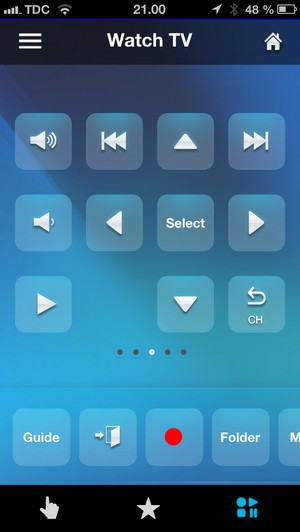
The favorite channels list on a smartphone
The Harmony Hub has a few extra tricks up its sleeve compared to previous Harmony models, as it can transmit IR, RF, Bluetooth and WiFi signals, which means that you can also control devices such as the PlayStation 3 and the Philips Hue lighting system. The latter requires the Smart Control Ultimate, but Logitech says that they are aware that many users want to do this via the hub, so they might add it in a future update. Firmware updates can be pushed to your devices over-the-air by Logitech, so let’s hope that they are stable.
Logitech has also added another new feature that lets you enter the name of your TV provider, which lets you see channel logos for each of your TV channels. However, it is a bit cumbersome to edit the channel numbers if you use a favorite list on your TV or TV set-top box, and it was not clear if we had to sync the Hub with MyHarmony.com again after having changed the order. They didn’t show up in our smartphone app.
Once setup is done you can use either the smartphone or the physical remote, as everything is stored in the Hub. The Hub also knows which devices are turned on and off, and unless you have asked it not to it automatically turns off devices that are not part of the new activity you have switched to. It is truly great not having to point the remote in the direction of all the TV, players and boxes. The Hub takes care of everything, and it works as intended. It also eliminates scenarios where one device stays on due to bad IR reception.
If you want a full overview of your setup you can visit myharmony.com from a PC (requires Silverlight, so most tablets are a no-go). From here you can also tweak buttons and control the short / long click activities buttons. It is very easy, especially when setting up the physical remote.
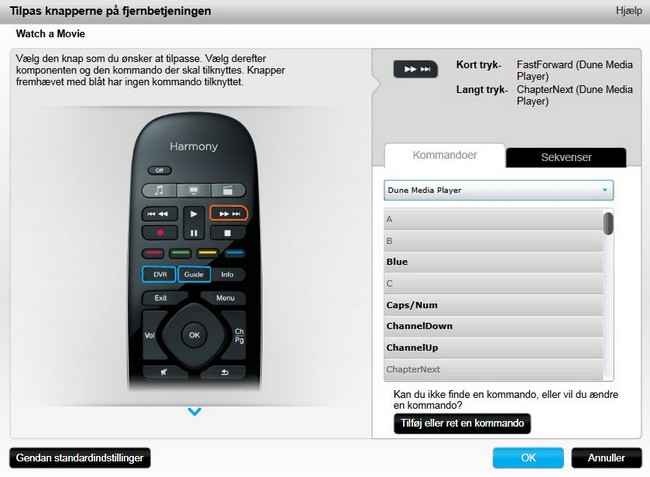
At MyHarmony.com you can fine-adjust buttons
Harmony Smart Control Daily use
In our Harmony Touch review we found that it was often difficult to operate the touch remote, simply because you have to look down at the touch screen to use them. This is obviously even truer for the smartphone app, as every single button is now touch-based. This can make it very strenuous to control your devices, especially the TV. You can use swipe gestures to control some things, like channel switching, but the scope of the gesture feature is limited.We also found the buttons inside the app unnecessarily small, so one would often sit a poke a button several times before anything happened. Running the app on a tablet was a much better experience (even though it is a blown-up smartphone version), but you feel a bit like a grandfather when controlling a TV with buttons as large as coins. Still, it was much easier.
The app relies on WiFi, so you also need to allow it a few moments before it is fully connected to the network. Often, you are greeted with a WiFi search screen when opening the app, so every time you want to switch channel after having left the phone for some minutes it takes extra time to reconnect. It is not a deal-breaker, but can be a bit frustrating if you quickly want to regulate the volume level.
And just to round off, we would really have liked to be able to customize the menu and screens of the smartphone app, especially the two first screens of the app. On the flip side you can configure each smartphone separately to your preference, as the smartphone layout is not synced to MyHarmony.com. The lady of the house preferred to have her own setup on her phone, so that is clearly an advantage. Only the channels list, activities and the device lists are synced with the cloud – which obviously makes sense.
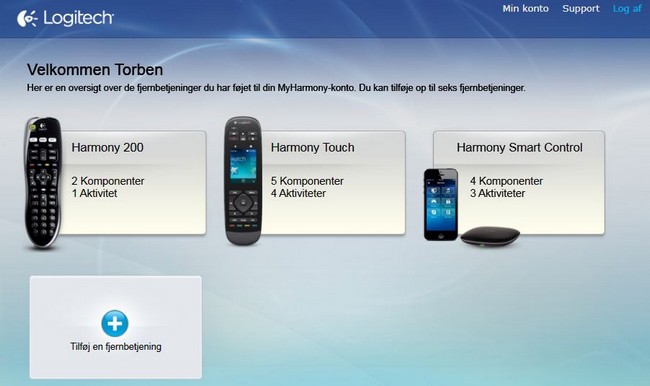
Your activities are stored in the cloud so you can configure multiple remotes form the same account
We experienced a minor bug in the app. Every time the buttons at the bottom were used the app jumped back to the first screen. Not great if you have three screens of buttons for your setup.
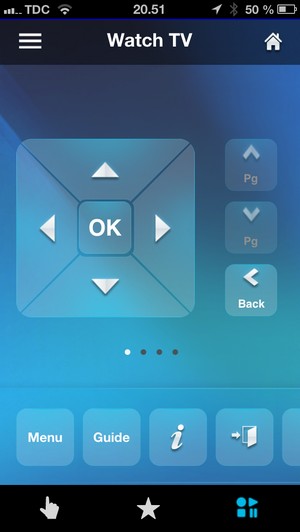
When using the buttons at the bottom we were constantly being thrown back to the first screen
The app and the physical remote rely on the activity functions for most use, and since the app layout is build around that concept it can be a bit cumbersome to control devices that are not programmed for activities. With the app you need to go back and select the specific device before you can control it. If you have light switches and other non-entertainment devices connected it is a bit time-consuming to do every time. It would have been smarter if you were allowed to create a control screen in the app for all these extra devices, instead of being limited to only using the activity section and having to switch to a new section when trying to control a separate device.
If you own a Harmony remote you have probably noticed what happens if you click on a button – or buttons – too fast. Such a series of clicks would queue the commands and execute everything, even if you did not mean to. With the Smart Control the system has been changed. Instead it simply ignores accidental double presses of buttons, which is actually liberating.
We experienced no problems with the Harmony Hub, but the iPhone app crashed a few times.
The Smart Control product is heavily focused on the smartphone integration, but in the end the physical remote is the real winner. The small remote has a great grip and all buttons are within reach. The buttons feel great and the RF system is amazing as frees you from having to point the remote directly at the TV. The buttons have different shapes and feel, so you can use it in the dark, even though the buttons are not backlit. The option to assign two activities to each activity button also makes it fairly versatile.

If we were to pick between the physical remote and the app we would pick the former!
The more we used the Smart Control the more we loved the simple physical remote. And since it consumes almost no power it can go on and on with no need for a charging station, which we are sure will please many existing Harmony owners. What made us take the Smart Control system in for review was the smartphone integration, but in the end we found that the simple physical remote is the star.
By moving the brain out of the remote control and into a centralized unit, Logitech has replicated many of those features that we praised the Lintronic for. It simply makes sense, and for the first time in a long time we have found a remote control system that we would love to keep for our own living room.
Conclusion
Harmony Smart Control will let you control your entire living room from your smartphone – or smartphones – and it is so simple that everyone can use it. Instead of implementing everything in a power-hungry remote, Logitech has moving all the processing and brains to an external device, which takes care of signal conversion and communications in a simple and elegant way.The Harmony Hub can handle equipment and devices based on RF, infrared, Bluetooth, and WiFi, and is prepared to eat almost everything you throw at it, even from many new fancy devices coming out in the future. The option to connect additional external IR diodes and place them in closets with tucked-away devices is extremely useful. In the past it was an accessory or was only included with the much more expensive devices, so it is great to see it as a standard-feature in Smart Control.
The ability to control everything with a smartphone app is okay – things works as promised – but we are still not fans of the touch interface for remote controls. It requires too much attention from its user. You have to constantly look down at the smartphone screen, which can be a pain. That is why a physical remote with real buttons is often preferable, until someone comes up with a much better touch remote experience. And luckily the Harmony Smart Control has a very useful remote.
The Harmony Hub can communicate via WiFi (on a smartphone) or RF (on a remote control) and that allows you to control pretty much all your living rooms devices without pointing at them, even when in a different room. The very long battery life of the physical remote and the optimal button layout is a guaranteed hit, whereas the smartphone app is mostly a fun supplement to the package. In real use the physical remote is what makes Harmony Smart Control a great system, and even a bargain. It costs just a little more than $100, and we can highly recommend it.
Compare prices for Harmony Smart Control on Pricerunner

Press the award logo to learn more.
Price and retailer:
| US retailer | UK retailer |
 |
 |  |  |
| Works with RF & WiFi | Not great app for smartphone | Living room |
| Easy setup | Only 6 activities on physical remote | Home cinema |
| Control up to 8 devices | ||
| Decent quality | ||
| The physical remote control | ||
| Bundled IR blaster | ||
| Long battery life |
Subscribe to our Newsletter, RSS, Facebook or twitter to receive notice when new reviews are online.